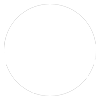First we need to get your $AUD into Bitcoin (BTC) and to do that we need to sign up and verify an account with Coinspot who handle all the currency conversion stuff for us! (If you already have a BTC wallet you can jump straight onto the CFX setup below.)
Then we setup the CFX account by signing up and choosing a Trading Pack. The packs are listed as $USD values, but we pay in Bitcoin – confusing? no probs, follow the steps.
Once it’s all setup any $$ you withdraw from CFX go to your Coinspot wallet in BTC, then you can change back to $AUD as needed.

Coinspot setup
- Go to https://www.coinspot.com.au/join/REFVGW4MN and enter an email address and password to get started. If you have a Coinspot referral code from your referrer feel free to enter that instead of ours;)
- Next you need to enter an address, phone number (important!) and verify your identity with either a Driver’s License or Passport. You’ll need to enter the number and upload a pic of it.
- Once it is all verified (takes a few minutes) you need to deposit $AUD to cover the value of the CFX pack you are going to choose – check the USD to AUD exchange rates and add a little extra for Coinspot fees. Depending on your bank it could take anywhere from 5 minutes to 24 hours to transfer the deposit.
- Now is a good time to grab your referrer’s link for CashFX from whoever referred you.
- Once the deposit hits your Coinspot account, move on to the next step…

CASHFX Setup
Firstly we need to change the AUD to BTC (Bitcoin). It’s best to leave this until just before buying your pack so it doesn’t change too much if Bitcoin goes up or down!
On your Coinspot dashboard scroll down and click the “BUY BTC” button. On the buy BTC page, just above the BUY button it says “AUD Available” and you can click the “Buy All” here to change over the total amount of $AUD you deposited to BTC.
- Grab your referrer’s link to setup your cashfx account.
- Click the “Register” button at the top of the page
- Enter you details (including a strong and unique password!)
- Click the “Create an account” button
- Follow the instructions to verify your email and sign into the site
- You will be prompted to choose your pack before you go any further, so choose you pack and click purchase
- This next bit looks scary but it’s all good…
- On your computer, have your Coinspot account open in one tab, and your CashFX page in another tab so you can switch between them.
- The CashFX page will have a QR code with a bitcoin wallet address (a string of letters and numbers). Click the “Copy” button or highlight the address and copy it.
- Flick over to your Coinspot tab and click “Wallets” (up the top), then click on “Open BTC Wallet“.
- Click the “Send” button on the left.
- In the field for “BTC Payment Address” paste the wallet address we copied from CashFX before.
- Click back over to your CashFX tab, and copy the exact BTC amount.
- Now, go back to the Coinspot tab and paste this in the “Amount” field. (Coinspot will add their small BTC fee to this amount, so don’t freak out about the strong wording in the CashFX page about getting it exactly right!)
- Enter your Two-Factor code that will be either sent as an SMS to your phone, or if you have setup 2FA already it will be in your Authenticator app.
- Double check that the wallet address and the amount are correct!!
- Click “Send“
- You may need to go back to your email to confirm the transaction as well – they like to be sure.
- Congratulations – you’re in 🙂
- It will now take around an hour for the transfer to be verified in the BTC blockchain, so just sit tight and wait for an email from CashFX with the next steps.
Have a look around the CashFX site and get in touch with your referrer if you have any questions!!
- Carla and Haz.